Top 4 Alternatives to Skype for Adding Remote Guests in XSplit Broadcaster
- Michael Bachmann

- Sep 19, 2025
- 4 min read
As a game streamer or content creator, effective communication with your remote guests is vital for creating engaging streams. With Skype's recent shutdown, many are searching for alternatives that work seamlessly with XSplit Broadcaster. Luckily, several tools can help you connect with guests while maintaining high-quality video and audio. In this post, we'll dive into the top three alternatives to Skype for enhancing your stream setup in XSplit Broadcaster.
Why Skype Alternatives Are Necessary
The discontinuation of Skype has posed challenges for content creators who relied on its NDI (Network Device Interface) feature for easy integration with broadcasting software. This shift has made finding dependable alternatives crucial for maintaining high-quality streams. The alternatives we will discuss each offer unique benefits and features that cater to different streaming needs.
1. Zoom
Zoom has emerged as one of the leading video conferencing tools, especially popular during the pandemic. With easy usability and robust features, it stands out as an excellent choice for inviting remote guests to your broadcasts.
How to Use Zoom with XSplit Broadcaster
Set Up Zoom: Download and install Zoom on your computer. Register for an account if you haven’t done so yet.
Start a Meeting: Open Zoom, start a new meeting, and invite guests using the meeting link.
Enable NDI: Go to Settings > Video in Zoom, and check the box for "Enable NDI." This allows XSplit to capture the video feed from your meeting.
Add Zoom to XSplit: In XSplit Broadcaster, click on "Add," then select "NDI Source." Choose your Zoom meeting from the options.
Adjust Settings: Ensure the video and audio settings are optimized to maintain a clear connection.

These steps enable you to effectively integrate Zoom with XSplit, allowing smooth communication with your guests.
2. Microsoft Teams
Microsoft Teams offers a robust set of features tailored for collaboration, making it a great alternative for those already within the Microsoft ecosystem. Its familiarity can streamline the process for many users.
How to Use Microsoft Teams with XSplit Broadcaster
Download Teams: If you don't have Microsoft Teams, install it on your computer.
Create a Meeting: Start Teams and create a new meeting, inviting guests with a simple link.
Enable NDI: Navigate to Settings > Devices in Teams and enable "Allow NDI usage."
Add Teams to XSplit: Within XSplit Broadcaster, click on "Add," then select "NDI Source." Choose your Microsoft Teams meeting from the list.
Configure Settings: Adjust the audio and video settings as needed to ensure a high-quality stream.
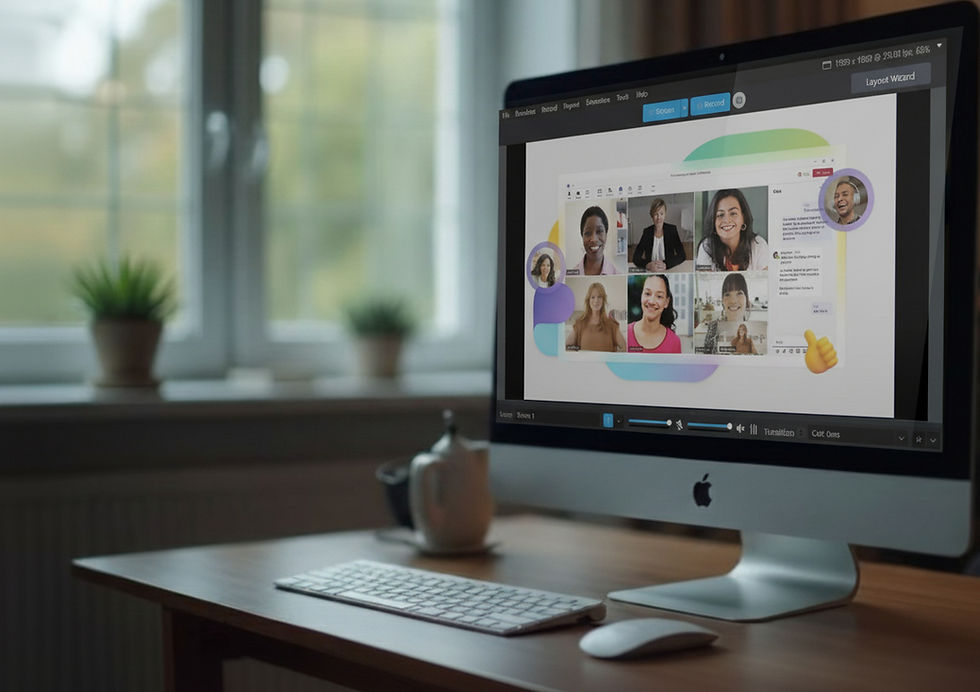
By following these steps, you can smoothly add Microsoft Teams as a source in XSplit Broadcaster, facilitating effective guest interaction.
3. Discord
Originally created for gamers, Discord has broadened its scope to become a versatile platform for video calls and streaming. Its user-friendly interface makes it an attractive option for many streamers.
How to Use Discord with XSplit Broadcaster
Install Discord: Download and set up Discord on your computer, creating an account if necessary.
Create a Server: Set up a server and invite your guests to join. Discord boasts over 150 million monthly active users, illustrating its vast community.
Start a Voice or Video Call: Initiate a video call with your guests.
Enable Quality of Service: In User Settings > Voice & Video, enable "Enable Quality of Service High Packet Priority" to optimize connection quality.
Add Discord to XSplit: In XSplit Broadcaster, click "Add," then select "Game Capture." Choose your active Discord call.
Adjust Settings: Make any necessary tweaks to ensure the best quality for your stream.

These steps will help you effectively integrate Discord into your XSplit Broadcaster setup, ensuring seamless communication with your guests.
4. VDO.ninja
VDO.ninja is a versatile platform designed for live streaming and video conferencing. It offers a range of features that cater to both casual users and professional broadcasters.
Key Features
Browser-Based: No downloads or installations are required, making it accessible from any device with a web browser.
Customizable Layouts: Users can create personalized layouts for their streams, allowing for a unique presentation style.
Multiple Sources: Supports various video sources, including webcams, screen sharing, and external cameras.
Integration Options: Easily integrates with popular platforms like XSplit Broadcaster for enhanced functionality.
Real-Time Collaboration: Facilitates group streaming, enabling multiple participants to join and interact in real time.
Use Cases
Live Events: Ideal for hosting webinars, workshops, and virtual meetups.
Education: Useful for online classes and interactive learning sessions.
Gaming: Popular among gamers for streaming gameplay and engaging with audiences.
Getting Started
To start using VDO.ninja, visit our helpdesk article here. Users can then set up their streams, invite participants, and customize their settings according to their needs.
Conclusion
VDO.ninja is a powerful tool for anyone looking to engage audiences through video. Its user-friendly interface and robust features make it a great choice for both beginners and experienced users alike.
Exploring the Options
As content creators seek reliable ways to engage their audiences, finding dependable alternatives to Skype is crucial. Zoom, Microsoft Teams, Discord and VDO.ninja each present unique features and advantages suitable for various streaming scenarios.
By following the guidelines shared in this post, you can effortlessly integrate these tools into your XSplit setup. Whether you are a game streamer or a blog creator, these alternatives enable you to connect with guests effectively, enriching your streams and keeping your audience entertained.
Explore these tools to find the right fit for your streaming needs, and let your content creation journey thrive!





Comments