New Audio Features in XSplit Broadcaster 2.0
Note: If you’re looking for information on how to add an audio device (such as a microphone) as a scene source, then you can check out this tutorial instead.
One of the most common forms of feedback we receive from users is for more control over audio. In XSplit Broadcaster 2.0, we give you that control with expanded audio features!
When you install XSplit Broadcaster 2.0, you may notice that you are now prompted to install an audio device know as “XSplit Audio”. This is a virtual audio device that will give you new audio routing options for camera sources, audio device sources, and media files with audio.
New Audio Features Overview
When you add an audio device, camera, or media file with audio, right click on that item in the source list and click on the first tab of that source to see the new audio options.
Camera/Audio Device Source Media file with audio
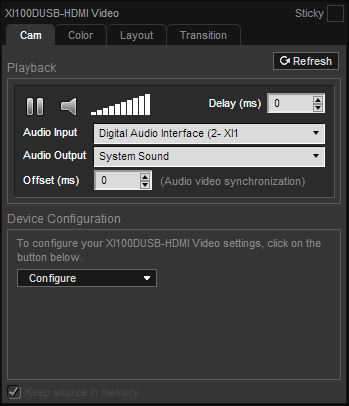
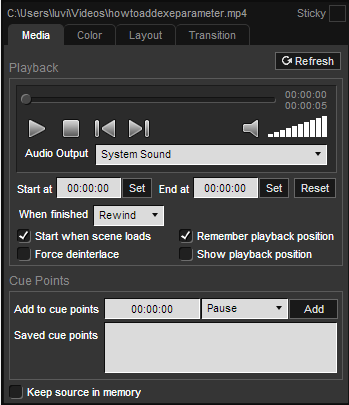
As you can see, the options differ between audio devices/camera sources and media file sources.
Audio Input: Unless a special implementation has been developed, many capture cards have their video and audio inputs treated as separate sources within XSplit Broadcaster. If you have one of these capture cards, you can use the Audio Input dropdown menu to select the complimentary audio source for your capture card device. This will eliminate the need to add a capture card’s audio input as a separate source within a scene.
Audio Output: This option will let you choose the destination of your source’s audio output. You are given two choices, system sound and stream only. System sound is the traditional XSplit setting, where the device audio is routed to the default playback device. XSplit Broadcaster picks up audio from the default playback device and mixes it with the live stream or recording. . With the Stream Only option selected, the source’s audio will only be heard on local recordings or live streams and not through the default playback device. The diagrams below show the routing options offered with each audio output option.
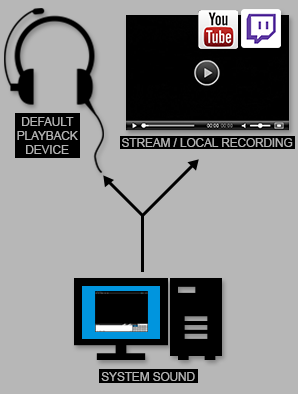
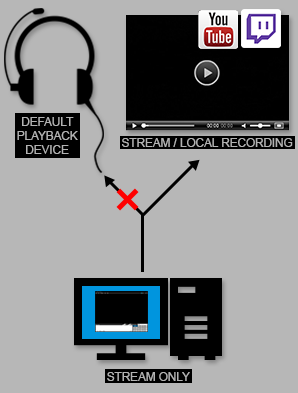
This feature is extremely useful for users of all capture devices, especially for USB 2.0 capture cards. Most USB 2.0 capture cards require stream compression (encoding) to be performed on the card prior to sending the audio and video feed to XSplit. The encoded audio and video from the USB 2.0 capture card appears as delayed audio in the default playback device and delayed video in XSplit Broadcaster. The delayed audio being sent to the default playback device can be distracting to users. By using the “stream only” option the delayed audio is routed to only appear on the live stream or local recording and not in the default playback device. This configuration is detailed in the diagram below.
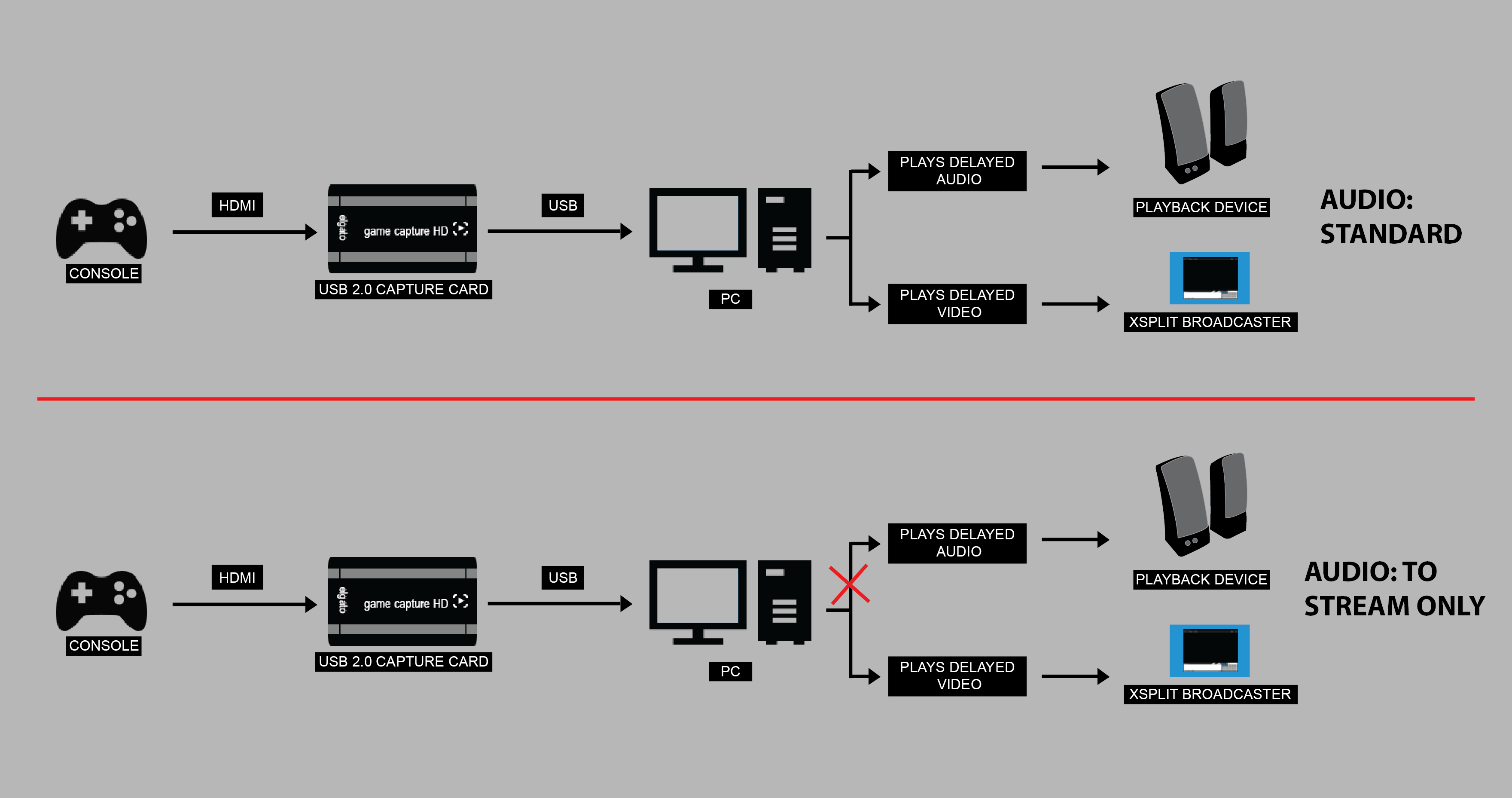
This is only one of the many possible uses for the audio out feature. We encourage users to experiment with the different sources that contain audio in XSplit Broadcaster 2.0
Offset: The offset allows you to insure the selected audio input is synced with the video on the camera source. This differs from delay, as delay is used to sync various sources on the viewport.
Warning Note: Make sure “XSplit Stream audio” is not set as the windows default device. If it is set as the Windows default device, you will likely not hear any audio at all, including sound from Windows, games, browsers etc.
We hope you enjoy the new audio routing flexibility offered by the XSplit Broadcaster 2.0 beta. You can grab the latest copy of the beta here. If you have any questions about the new audio system please leave them in the comments!
