Twitch Notifications in XSplit Gamecaster
Add Twitch Follower and Subscriber Notifications with XSplit Gamecaster!
One of the best ways to build an audience and/or subscriber base is to use notifications that appear on your Twitch stream!
While traditional notifications can be difficult to setup for novices, XSplit Gamecaster makes extremely simple. You can watch the short video below to see how to setup Twitch notifications, or read the short guide below. Please note that Twitch notifications are only available to users with at least a Personal license.
First, make sure you have authorized your Twitch account in XSplit Gamecaster. Once you are in game open the XSplit Gamecaster HUD, move over to the Twitch icon and click on the notifications icon at the bottom to open the notifications menu.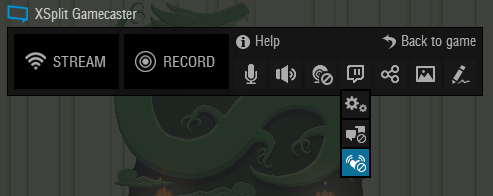
In the notifications menu you have a variety of options to customize your notification. First you can switch between customizing the follower notification or the subscriber notification. Subscriber notifications are only available to certain Twitch partners. The next option is the visibility of the notifications. You can set the notifications to only appear in game, on stream, or a combination of both. Your audience will definitely appreciate your acknowledgement of their follow and/or subscription. The style section will let you customize the look of your notification. Finally the Pencil icon will let you write a special message that will appear on your notification.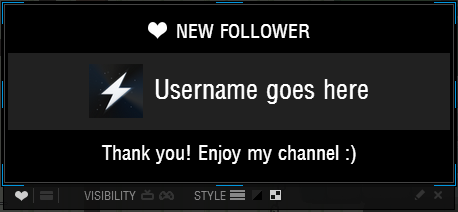
That covers the Twitch notifications, if you have any other questions, be sure to post in our forums or reach out to us on our social media. Happy streaming!
