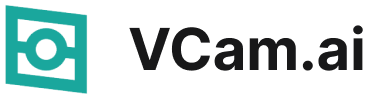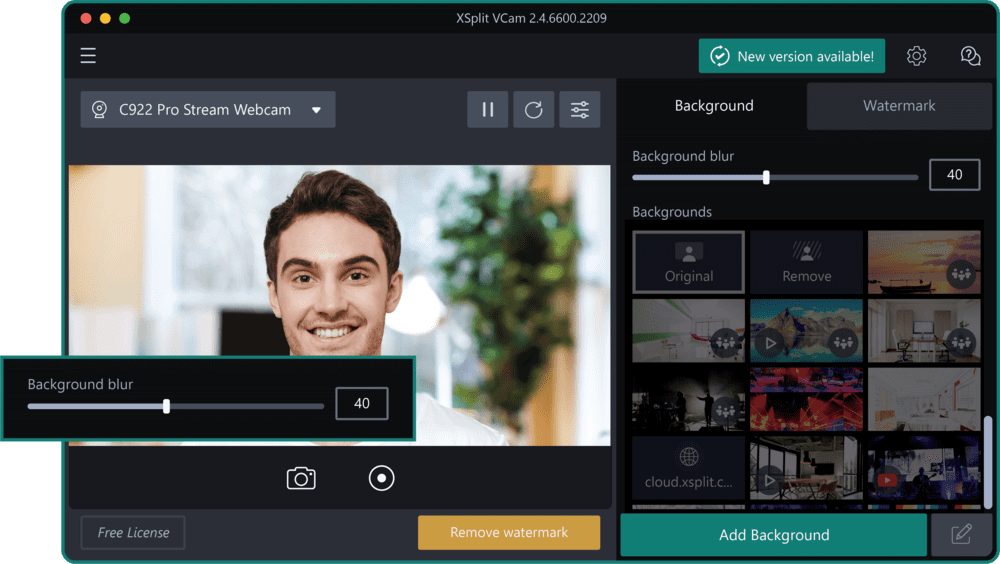The Best Webcam Backgrounds for Your Next Call
With so many of us working from home, video calls have become a regular part of our day. But let's be honest, not all of us have that picture-perfect office space. That's where virtual webcam backgrounds step in. They cleverly hide any unwanted clutter and can set the right mood for your call, be it professional or relaxed. Tools like VCam by XSplit make it easy to switch up your background, giving you a range of options. So, whether you're diving into a work meeting, presenting to a client, or just catching up with pals, you can ensure your setting looks just right. Plus, it's a fun way to add a personal touch or a bit of flair to your conversations, making each call a bit more engaging.
In this article, I'll introduce you to some top sites to source free and captivating virtual backgrounds.
Green Screen vs. Virtual Webcam Background
In the past, many relied on green screens for changing video backgrounds. These required ample space, perfect lighting, and some post-production magic. But they weren't always practical. Now, there's a more user-friendly solution: virtual webcam backgrounds. Our very own solution, VCam by XSplit, offers AI-driven backgrounds that eliminate the need for physical green screens. They blend seamlessly into your calls, offering a wide variety of options without the hassle of setting up a traditional green screen.
Limitations of Built-in Virtual Backgrounds in Video Conferencing Apps
While popular apps like Zoom, Google Meet, and MS Teams offer built-in virtual backgrounds, they come with their own set of challenges. Their range of backgrounds is limited, often lacking in variety and customization. The quality of background replacement can sometimes be inconsistent, leading to visual glitches or an unprofessional appearance. These apps might not handle complex backgrounds or rapid movements well, causing distractions during meetings. For a more polished and personalized experience, third-party solutions or specialized tools often provide superior performance and flexibility.
While popular apps like Zoom, Google Meet, and MS Teams offer built-in virtual backgrounds, they come with their own set of challenges. Their range of backgrounds is limited, often lacking in variety and customization. The quality of background replacement can sometimes be inconsistent, leading to visual glitches or an unprofessional appearance. These apps might not handle complex backgrounds or rapid movements well, causing distractions during meetings. Also, when applying for jobs, you have to deal with the employer’s platform of choice and you may look different from Zoom to Google, etc. If you want to keep that professional look and feel without spending 5 minutes before each interview making sure you look good tweaking all your lighting.
Rawpixel (Backgrounds | High Resolution Wallpapers & Backgrounds with Design Space, Psd & Vectors - rawpixel)
Freestocks.org (Search: virtual background - freestocks.org)
Choosing the Right Virtual Background for Every Occasion
The beauty of virtual backgrounds is their versatility. However, it's essential to choose the right one based on the context of your call. For formal settings like business presentations or interviews, a neutral or branded background works best. Casual chats with friends or team bonding sessions? Go for something fun or themed. And for educators teaching young kids, interactive or subject-related backgrounds can make lessons more engaging. But remember, in situations where you aim to impress or convey utmost professionalism, it's best to opt for a subtle backdrop or use features like XSplit VCam's background blur.
Videvo (Free Virtual Background Stock Video Footage Download 4K & HD Clips (videvo.net))
StockSnap (3705 Free CC0 Virtual background Stock Photos - StockSnap.io)
If you are looking to diversify your virtual background options, consider visiting Reshot (Download Free Work From Home Illustrations | Reshot) to download one of their illustrations. and download one of their illustrations. Given that these are in EPS format, you'll need to use a tool like Convertio to convert them into a JPG file suitable for VCam.
🎃🎃 The Irresistible Charm of Halloween in the Virtual Office 🎃🎃
💚💚 Love is in the virtual air: Your Online Meetings This Valentine's Day 💚💚
🦃🦃 Thanksgiving Gatherings Go Virtual: Perfect Webcam Backgrounds 🦃🦃
🎅🎅 St. Nicholas Day: A Celebration of Generosity and Joy 🎅🎅
🎄🎄 Jingle All the Web: Merry Dilemma of Holiday Meeting Backdrops! 🎄🎄
🎆🎆 New Year's Eve Goes Virtual: Spectacular Webcam Backgrounds 🎆🎆
🦋🦋 Easter and Spring: A Celebration of Renewal in Our Virtual Spaces 🐰🐰
Crafting Your Virtual Background with Canva
Canva, a renowned design platform, offers a straightforward way to create personalized virtual backgrounds. Once you sign in, simply search for "virtual backgrounds". You'll find a plethora of templates, ranging from the utmost professional to the playful. Customize your chosen template, add text, images, or even brand elements. After crafting your masterpiece, download it in high resolution. Before any meeting, it's wise to test your new background, ensuring it looks and functions perfectly.
How to Create Your Virtual Background using Canva
Access Canva: Navigate to the Canva platform and sign in using your credentials.
Search for Templates: In the search bar, type "virtual backgrounds" to explore a wide range of templates, ranging from professional to playful designs.
Choose a Template: Browse through the available options and select a template that aligns with your preference.
Customize Your Design: Enhance your chosen template by adding text, incorporating images, or integrating brand elements to make it uniquely yours.
Download: Once you're satisfied with your design, download it in high resolution to ensure the best quality.
Test Before Use: Prior to any virtual meeting, preview your new background to ensure it displays correctly and meets your expectations. With VCam by XSplit, there's no need to preview your virtual background before any online meeting. The software ensures consistent output across all applications, eliminating the guesswork and ensuring your background always appears as intended.
If you want to learn more on the intacracy of creating a professional background, this Canva article (Your ultimate guide to designing with background (canva.com)) emphasizes the significance of selecting appropriate backgrounds in design. It provides various techniques for creating effective backgrounds, including the use of solid colors or illustrations.
Authenticity in Video Calls: Using VCam by XSplit's Blur Feature
When it comes to online meetings, genuine backgrounds often connect best with participants. While there are countless virtual backgrounds available, sometimes the most genuine and relatable backdrop is your actual environment. Using tools like VCam by XSplit, you can subtly blur your real background, maintaining a touch of authenticity while ensuring distractions are minimized. This approach not only provides a professional appearance but also conveys honesty and transparency, allowing your audience to connect with the real you.
Conclusion: Making Every Video Call Count
In this era of digital communication, every video call is an opportunity. It's a chance to showcase professionalism, share knowledge, or simply connect with loved ones. The backdrop you choose plays a pivotal role in setting the tone. With tools like VCam by XSplit and platforms like Canva, you're equipped to make the best impression every time.
Dive into the world of virtual backgrounds, explore, experiment, and find what resonates with you. After all, in the world of virtual meetings, your background is a reflection of your personality and intent.
Choose wisely and make every call memorable!
And if you fancy getting a Halloween background, we've got you covered in this new blog article: The Webcam Background Dilemma: To Spook or Not to Spook?